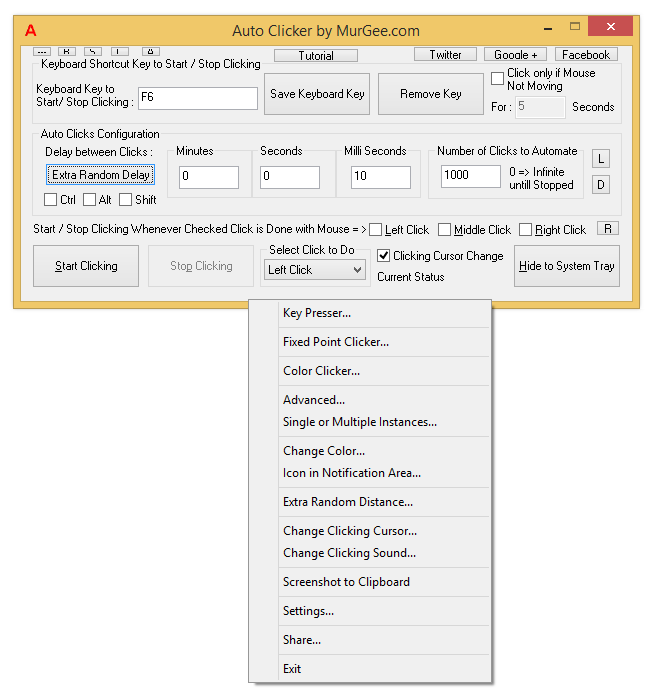
Now you can Click really Fast in game of your choice without hurting your fingers. Get the Auto Clicker and Configure it to Click Fast, really Super Fast and have your own Fast Clicker working as per your instructions. This Fast Clicking Software works on Windows 11, Windows 10, Windows 8, Windows 8.1 and also on Windows 10. Yes the configurable Fast Clicker works in Online Games and can get you really high scores in Online Championships, wherever Fast Mouse Clicking is required.
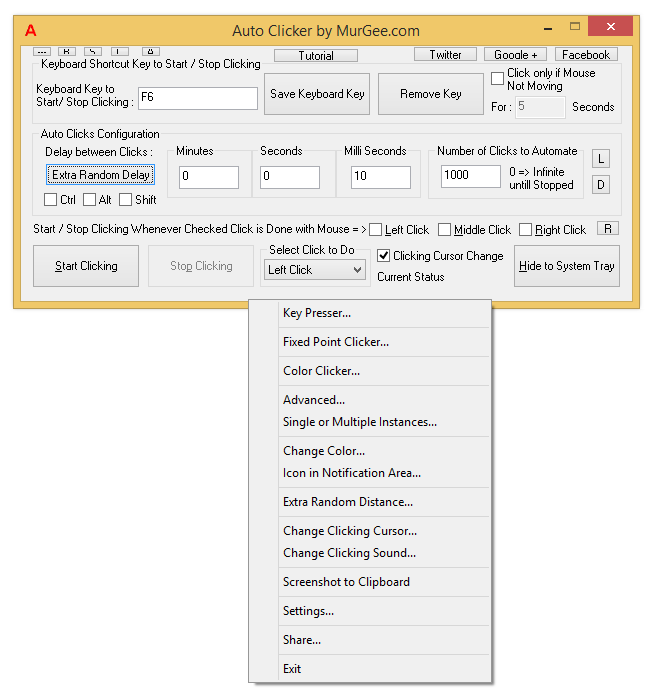
Download the Auto Clicker and try it for Free. Installation of the Software does not requires Administrative Rights. Yes this Mouse Clicking Software works on Windows 10, Windows 8.1, Windows 8, and even on Windows 11.
Watch Video Tutorial in which you can View all the Features of the Software. This Video Tutorial also displays how to Control Speed of the Automated Mouse Clicking. Watch the Video Tutorial and See for yourself how this small Mouse Clicking Software can help you Play any Online or Desktop Game.
With default Settings of the Software, it would Click around 8 Times per Second. In order to make it Click more faster, do reduce the Time Delay between Clicks from the default value of 100 Milli Seconds. The Time Delay between Click when assigned a value of 10 MilliSeconds, would effectively Automate 33 Mouse Clicks per Second. In case you still want to increase the Clicking Speed, do reduce the Time Delay between automatically pressing and releasing of Mouse Buttons from the Settings of the Software.
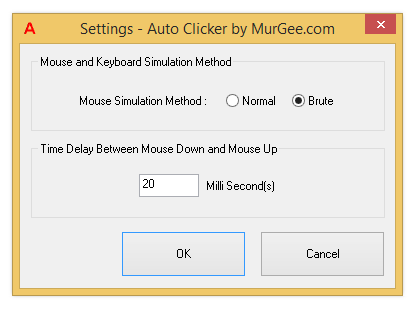
A Single Mouse Click is basically pressing of Mouse Button and then Releasing back the Mouse Button. The Mouse Click when done Manually does has a small Time Delay between pressing and releasing of the Mouse Button. By default the Time Delay between Mouse Down and Mouse Up is configured as 20 Milli Seconds in this Mouse Clicking Software.
In Most cases like when playing a Game in any Browser Window, you would not need to change Settings of the Software. In case you are playing a Game which is installed on your Windows Computer, you might need to change Time Delay between Mouse Down and Mouse Up as displayed in the screenshot.
There are 3 Ways in which you can Start and Stop Mouse Clicking done by this Software.
Using a Keyboard Shortcut to Start and Stop Mouse Clicking can be really easy. In case you do not use Middle Mouse Click, you can configure the Mouse Clicker to Start and Stop Fast Clicking when you manually press the Middle Mouse Click.
By default it Clicks wherever you Mouse Cursor is present on your Computer Screen. Apart from using this Clicker to Click at Current Mouse Cursor Location, you can configure it to Click at a Specific Screen Location or even at Random Screen Locations. To Configure the Clicker to Click at Specific Screen Location, Launch the Click Location Screen and Pick any Location on your Computer Screen where you want to Auto Click. You can also Configure Extra Random Distance for the Automated Mouse Clicks as displayed in the Screenshot below.
| Mouse Click Location | Extra Random Distance |
|---|---|
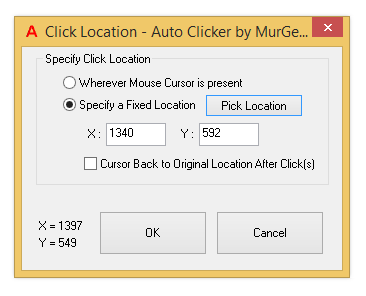
|
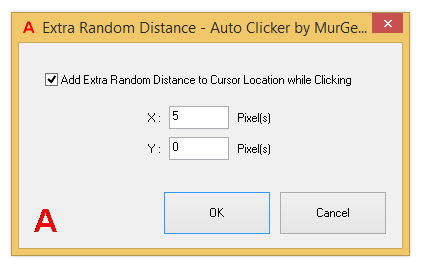
|
Yes there are lots of other features in the software which make it really the best. Do a Right Click on the Software's Main Screen and from the Pop Up Menu, select the feature you would like to explore. In case you would like to read on, you can visit the Auto Clicker website or continue reading here.
Whether you are playing an Online Game or doing a Repetitive Task where you need to Click your Mouse Buttons really fast, this Best Mouse Clicking Software can really be useful. Right Click on the Software or do a Left Click on the Top Left Corner of the Software to view all the features offered by this Software.
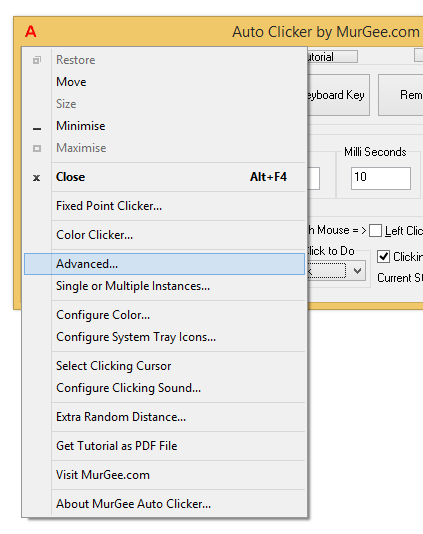
Yes this is the Best Mouse Clicking Software providing you Full Control over the Speed and Type of Automated Mouse Clicks. Do not Stress your fingers too much to figure out How to Click Faster manually. In case you do manage to Click really Faster with your fingers, you might not be able to enjoy your Game.
Use this Mouse Clicker to Click Faster and with Accuracy to help you Play Desktop Games, Full Screen Games, Browser based Games or even Flash Games. Yes apart from playing Games with this Fast Mouse Clicker, you can utilize Fast Clicking to speed up your long repetitive tasks.